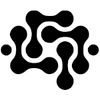Booting Ubuntu 24.04 with ZFS Root and systemd-boot: A Hard-Earned Guide

Before diving into the technical details, it's important to understand what makes this installation unique and why it required patience and persistence. Unlike typical Ubuntu installations that rely on GRUB and ext4, this system was crafted with a ZFS root on striped NVMe drives (though a mirror would have provided better redundancy) and uses systemd-boot as the bootloader. The result is a minimalist, robust setup that boots quickly, is resilient against disk errors, and is designed with flexibility in mind.
We didn't arrive here easily. GRUB was our first attempt — but repeated issues with its interaction with ZFS led us to abandon it. Ultimately, systemd-boot proved to be the cleaner and more reliable alternative. We also chose to let ZFS manage entire drives instead of carving out partitions, giving it full control over data layout and fault management. This article documents every step, the lessons learned, and the reasoning behind each decision.
Overview
This article documents the full process of building a clean, reliable Ubuntu desktop system that:
Boots with systemd-boot** (no GRUB)**- Uses a ZFS stripe as root
- Avoids the common pitfalls of service misordering and boot crashes
- Brings up a full MATE desktop environment on top
This guide was written after over 10 hours of real-world trial, error, and persistence — including several reinstalls, blind alleys, and ultimately, success.
Starting Point
We began by booting from the Ubuntu Server 24.04 USB installer, choosing the minimal install route to avoid Snap preloads and desktop bloat.
Before anything else, we installed the necessary tools into the live environment:
sudo apt update
sudo apt install zfsutils-linux debootstrap
These two packages are essential — zfsutils-linux is needed to create and manage ZFS pools, while debootstrap allows us to bootstrap a minimal Ubuntu system manually.
Preparing the Disks
- Wiped partition tables entirely using
sgdisk --zap-allandparted. - Used two FireCuda NVMe drives in a ZFS stripe, without any separate boot partition on them.
- Created a 1GiB EFI partition on a separate NVMe drive, formatted it
vfatand mounted at/boot/efi. it's going to contain all your kernels initramfs and configs that may come later. it could be created on the ZFS stripe or mirror yet to give ZFS a whole disk and if there is a spare
To find the boot disk to be used
akadata@homer:~$ ls -l /dev/disk/by-id/ | grep addlink
lrwxrwxrwx 1 root root 13 May 11 22:21 nvme-addlink_M.2_PCIE_G4x4_NVMe_2023022003000799 -> ../../nvme2n1
Creating the EFI Partition
To find the boot disk to be used:
ls -l /dev/disk/by-id/ | grep addlink
Then use parted to create a new GPT label and an EFI partition:
parted /dev/disk/by-id/nvme-addlink_M.2_PCIE_G4x4_NVMe_2023022003000799
(parted) mklabel gpt
(parted) mkpart ESP fat32 1MiB 2GiB
(parted) set 1 boot on
(parted) quit
Format the partition as FAT32:
mkfs.vfat -F32 /dev/disk/by-id/nvme-addlink_M.2_PCIE_G4x4_NVMe_2023022003000799-part1
ZFS Root Pool
We created the ZFS pool manually with two FireCuda drives using their disk-by-id paths:
zpool create -o ashift=12 -O acltype=posixacl -O xattr=sa \
-O relatime=off -O dnodesize=auto -O normalization=formD \
-O mountpoint=none -O compression=off \
-R /mnt tank mirror \
/dev/disk/by-id/nvme-Seagate_FireCuda_530_ZP2000GM30023_7VR04YP1 \
/dev/disk/by-id/nvme-Seagate_FireCuda_530_ZP2000GM30023_7VR04YWK
To create a stripe instead of a mirror (faster, no redundancy):
zpool create -R /mnt tank \
/dev/disk/by-id/nvme-Seagate_FireCuda_530_ZP2000GM30023_7VR04YP1 \
/dev/disk/by-id/nvme-Seagate_FireCuda_530_ZP2000GM30023_7VR04YWK
To create a 3-disk raidz1:
zpool create -R /mnt tank raidz1 \
/dev/disk/by-id/nvme-disk1 \
/dev/disk/by-id/nvme-disk2 \
/dev/disk/by-id/nvme-disk3
To create a 4-disk raidz2:
zpool create -R /mnt tank raidz2 \
/dev/disk/by-id/nvme-disk1 \
/dev/disk/by-id/nvme-disk2 \
/dev/disk/by-id/nvme-disk3 \
/dev/disk/by-id/nvme-disk4
We later enabled compression selectively per dataset.
System Preparation and Chroot Setup
Once the ZFS pool and EFI partition were created, the next steps involved preparing the Ubuntu system manually.
1. Create ZFS datasets for the root and home:
zfs create -o mountpoint=/ tank/ROOT
zfs create -o mountpoint=/ tank/ROOT/noble
zfs create -o mountpoint=/home tank/home
Before bootstrapping, it's important to understand the purpose of the dataset layout and mount the EFI partition:
Mount it at the correct EFI location:
mkdir -p /tank/ROOT/noble/boot/efi
mount /dev/disk/by-id/nvme-addlink_M.2_PCIE_G4x4_NVMe_2023022003000799-part1 \
/tank/ROOT/noble/boot/efi
We use tank/ROOT as a parent dataset for all bootable root environments. This structure allows for clean isolation of different OS roots (e.g., noble, arch, lfs) beneath a single management namespace. Each subdataset under tank/ROOT represents a full root filesystem. In this case, tank/ROOT/noble is used for the Ubuntu Noble installation.
2. Bootstrap the base system using debootstrap:
debootstrap --include=linux-image-generic,linux-headers-generic,vim,sudo noble \
/tank/ROOT/noble http://archive.ubuntu.com/ubuntu
3. Bind necessary virtual filesystems and chroot:
mount --rbind /dev /tank/ROOT/noble/dev
mount --rbind /proc /tank/ROOT/noble/proc
mount --rbind /sys /tank/ROOT/noble/sys
mount --rbind /run /tank/ROOT/noble/run
mount -t efivarfs efivarfs /tank/ROOT/noble/sys/firmware/efi/efivars
chroot /tank/ROOT/noble
Note: Mounting efivarfs is critical for successful EFI bootloader installation and configuration.4. Inside the chroot, update the initramfs and install the base system tools:
update-initramfs -c -k all
systemctl enable ssh
systemctl set-default graphical.target
Bootloader: systemd-boot
Installation
We opted for systemd-boot instead of GRUB:
apt install systemd-boot-efi
bootctl --path=/boot/efi install
bootctl status
bootctl update
bootctl status Output
System:
Firmware: UEFI 2.90 (American Megatrends 5.32)
Firmware Arch: x64
Secure Boot: disabled
TPM2 Support: yes
Measured UKI: no
Boot into FW: supported
Current Boot Loader:
Product: systemd-boot 255.4-1ubuntu8
Features: ✓ Boot counting
✓ Menu timeout control
✓ One-shot menu timeout control
✓ Default entry control
✓ One-shot entry control
✓ Support for XBOOTLDR partition
✓ Support for passing random seed to OS
✓ Load drop-in drivers
✓ Support Type #1 sort-key field
✓ Support @saved pseudo-entry
✓ Support Type #1 devicetree field
✓ Enroll SecureBoot keys
✓ Retain SHIM protocols
✓ Menu can be disabled
✓ Boot loader sets ESP information
ESP: /dev/disk/by-partuuid/3e069d1d-f0d4-45a8-aca8-dc8a10c4d538
File: └─/EFI/systemd/systemd-bootx64.efi
Random Seed:
System Token: set
Exists: yes
Available Boot Loaders on ESP:
ESP: /boot/efi (/dev/disk/by-partuuid/3e069d1d-f0d4-45a8-aca8-dc8a10c4d538)
File: ├─/EFI/systemd/systemd-bootx64.efi (systemd-boot 255.4-1ubuntu8)
└─/EFI/BOOT/BOOTX64.EFI (systemd-boot 255.4-1ubuntu8)
Boot Loaders Listed in EFI Variables:
Title: Linux Boot Manager
ID: 0x0000
Status: active, boot-order
Partition: /dev/disk/by-partuuid/3e069d1d-f0d4-45a8-aca8-dc8a10c4d538
File: └─/EFI/systemd/systemd-bootx64.efi
Title: UEFI OS
ID: 0x0001
Status: active, boot-order
Partition: /dev/disk/by-partuuid/3e069d1d-f0d4-45a8-aca8-dc8a10c4d538
File: └─/EFI/BOOT/BOOTX64.EFI
Boot Loader Entries:
$BOOT: /boot/efi (/dev/disk/by-partuuid/3e069d1d-f0d4-45a8-aca8-dc8a10c4d538)
token: 9270275906c34edd9126b5905f20cd8e
Default Boot Loader Entry:
type: Boot Loader Specification Type #1 (.conf)
title: Ubuntu 24.04 LTS
id: 9270275906c34edd9126b5905f20cd8e-6.8.0-31-generic.conf
source: /boot/efi//loader/entries/9270275906c34edd9126b5905f20cd8e-6.8.0-31-generic.conf
sort-key: ubuntu
version: 6.8.0-31-generic
machine-id: 9270275906c34edd9126b5905f20cd8e
linux: /boot/efi//9270275906c34edd9126b5905f20cd8e/6.8.0-31-generic/linux
initrd: /boot/efi//9270275906c34edd9126b5905f20cd8e/6.8.0-31-generic/initrd.img-6.8.0-31-generic
options: root=ZFS=tank/ROOT/noble rw systemd.machine_id=9270275906c34edd9126b5905f20cd8e
\
This installed its own bootloader and automatically generated loader entries under /boot/efi/loader/entries/. While this may work, it lacks explicit control over boot parameters such as specifying the exact ZFS root dataset, which is essential for reliability in multi-dataset configurations.
Before proceeding, ensure basic system identity is configured:
echo "homer" > /etc/hostname
echo "127.0.1.1 homer" >> /etc/hosts
To make this work, we first created the necessary directory:
mkdir -p /boot/efi/ubuntu
Then we manually copied the kernel and initramfs into that location:
cp /boot/vmlinuz /boot/efi/ubuntu/
cp /boot/initrd.img /boot/efi/ubuntu/
We also copied the versioned files to retain flexibility:
cp /boot/vmlinuz-6.8.0-31-generic /boot/efi/ubuntu/
cp /boot/initrd.img-6.8.0-31-generic /boot/efi/ubuntu/
We also created our own loader entry manually for clarity:
/boot/efi/loader/entries/ubuntu.conf
title Ubuntu Noble (ZFS)
linux /ubuntu/vmlinuz
initrd /ubuntu/initrd.img
options root=ZFS=tank/ROOT/noble rw
Both this and the UUID-based autogenerated one worked, but we preferred clarity.
Note: Every time you update the kernel or initramfs, you must repeat the copy step to ensure /boot/efi/ubuntu/ has the latest versions. Otherwise, the bootloader will not see your updates. While bootctl will also install and update its own kernel and initrd copies in a different managed location, those do not include the manual ZFS root parameters unless explicitly configured. Our approach gives clear control over what is booted and ensures consistency with the expected root dataset.
Pitfalls and Problems
1. zfs-mount.service and zfs-volumes.target
Enabling these too early caused multiple boot failures:
- Stalls during boot
- Hanging
zfs-mount.servicewaiting for non-existent zvols
Fix: We masked them completely:
ln -s /dev/null /etc/systemd/system/zfs-mount.service
ln -s /dev/null /etc/systemd/system/zfs-volumes.target
2. Root Password & sudo
After bootstrapping the system with debootstrap, we had no root password and no sudo.
Fix: Set root password from recovery or init, and:
To allow your user to execute sudo commands without entering a password, add the following line to `/etc/sudoers` using `visudo`:
apt install vim sudo
usermod -aG sudo youruser
Replace `username` with your actual login name. Using `vim` via `visudo` ensures syntax is validated before saving.
username ALL=(ALL) NOPASSWD: ALL
3. Multiple Reinstalls
Many failures required us to:
- Re-wipe ZFS pools
- Correct EFI partitions
- Rebuild
zpool.cache
Persistence paid off.
akadata@homer:/home/akadata# sudo zpool status
pool: tank
state: ONLINE
config:
NAME STATE READ WRITE CKSUM
tank ONLINE 0 0 0
nvme-Seagate_FireCuda_530_ZP2000GM30023_7VR04YP1 ONLINE 0 0 0
nvme-Seagate_FireCuda_530_ZP2000GM30023_7VR04YWK ONLINE 0 0 0
errors: No known data errors
ZFS supports automated scrubs to help detect and correct silent data corruption. To ensure your system stays healthy, enable the periodic scrub timer with:
systemctl enable zfs-scrub.timer
This will automatically scrub your ZFS pools on a regular schedule behind the scenes.
You can also scrub manually any time with:
zpool scrub tank
And check the progress:
zpool status
akadata@homer:/home/akadata# sudo zpool scrub tank
akadata@homer:/home/akadata# sudo zpool status
pool: tank
state: ONLINE
scan: scrub in progress since Mon May 12 08:20:15 2025
30.4G / 30.4G scanned, 5.63G / 30.4G issued at 5.63G/s
0B repaired, 18.51% done, 00:00:04 to go
config:
NAME STATE READ WRITE CKSUM
tank ONLINE 0 0 0
nvme-Seagate_FireCuda_530_ZP2000GM30023_7VR04YP1 ONLINE 0 0 0
nvme-Seagate_FireCuda_530_ZP2000GM30023_7VR04YWK ONLINE 0 0 0
errors: No known data errors
Final Boot Sequence
- EFI loads
systemd-boot systemd-bootselects Ubuntu withZFS=tank/ROOT/noble- No
zfs-mountorzfs-volumesservices interfere initrdimports the pool and mounts/- MATE desktop launches smoothly
Desktop Setup
Once booting was solid:
apt install ubuntu-mate-desktop
- PulseAudio configured manually
- Bluetooth audio worked after pairing, installing
pavucontrol, and switching to A2DP
Reflections
Over 10 hours went into debugging init failures, masking systemd services, reimporting ZFS pools, rebuilding initramfs, and correcting loader entries.
We initially tried both GRUB and systemd-boot. GRUB failed to reliably boot the ZFS root, and after numerous issues, we chose to go all-in with systemd-boot. The result was a cleaner and far faster boot process.
We also recognized that while it is technically possible to place EFI and ZFS on the same disk, allowing ZFS to manage entire drives gives it full control over redundancy, scrub health, and clean device layout — avoiding the complexities of manually partitioned hybrid disks. Keeping the EFI partition separate on its own small SSD ensures boot simplicity, and letting ZFS own whole disks aligns perfectly with its design philosophy.
What made this work was:
- A willingness to understand the underlying tools
- Avoiding GRUB and its complex boot logic
- Learning how ZFS interacts with init and systemd
Benchmarking Your ZFS Pool
To quickly benchmark your ZFS stripe or mirror, install fio:
sudo apt install fio
Random Read Test
Run a basic 4K random read test:
fio --name=randread --ioengine=libaio --direct=1 --rw=randread --bs=4k --numjobs=4 --size=1G --runtime=60 --group_reporting --filename=/tank/testfile
Result:
READ: bw=1786MiB/s (1872MB/s), IOPS=457k, io=4096MiB (4295MB), run=2294msec
This result demonstrates excellent random read throughput and high IOPS for a two-disk NVMe ZFS stripe.
Sequential Read Tests
To test the maximum sequential read speed of your ZFS pool, use the following:
fio --name=seqread --ioengine=libaio --direct=1 --rw=read --bs=1M --numjobs=4 --size=1G --runtime=60 --group_reporting --filename=/tank/testfile
Result:
READ: bw=40.4GiB/s (43.4GB/s), IOPS=41.4k, io=4096MiB (4295MB), run=99msec
Extended Sequential Read Scaling
We tested larger sizes and more concurrent jobs for throughput scaling:
4GiB test with 4 jobs:
READ: bw=40.7GiB/s (43.7GB/s), IOPS=41.7k, io=16.0GiB, run=393msec
4GiB test with 15 jobs:
READ: bw=77.8GiB/s (83.6GB/s), IOPS=79.7k, io=60.0GiB, run=771msec
4GiB test with 24 jobs:
READ: bw=73.1GiB/s (78.5GB/s), IOPS=74.9k, io=96.0GiB, run=1313msec
Cached read test (no ``):
READ: bw=69.0GiB/s (74.1GB/s), IOPS=70.7k, io=96.0GiB, run=1391msec
These results demonstrate the scalability of read throughput on a ZFS stripe using NVMe drives. With proper concurrency and large block sizes (1M), performance reached over 80GB/s under realistic system loads.
Remove the test file after benchmarking:
rm /tank/testfile
Next Steps
Now that we have:
- A stable ZFS root
- systemd-boot cleanly managing entries
- MATE desktop running
We can safely snapshot the system:
sudo zfs snapshot tank/ROOT/noble@mate-clean
And experiment with new roots (like LFS or Arch) in tank/ROOT/xyz — each with its own loader entry.
Persistence builds systems. Let this guide light your path.
System Specifications
- Motherboard: MSI MPG Z790 CARBON WIFI (MS-7D89), manufactured by Micro-Star International Co., Ltd.
- CPU: Intel Core i9-13900K — running at stock speed, cooled by a Kraken 360mm AIO water cooler
- Drives: Two Seagate FireCuda 530 NVMe drives (PCIe 4.0, up to 7000MB/s throughput), each directly attached to CPU PCIe lanes for maximum performance
- Graphics: NVIDIA RTX 3060 Ti 12GB using PCIe 4.0 x8, sharing the CPU PCIe lanes with the NVMe drives
- Memory: 128GB DDR5 (4x32GB Corsair DIMMs)
- Model: CMT64GX5M2B5200C40
- Speed: 4000 MT/s (configured), dual-rank, 1.1V
- All DIMMs matched and operating in quad-channel configuration
- Boot Device: Separate 2TiB NVMe drive used exclusively for the EFI system partition and later planned for additional ZFS storage for temporary data or virtual machine disks
This setup provides exceptional performance for both development and production-like testing, especially under heavy I/O and multitasking workloads.
This configuration provides a strong balance of workstation and server-grade capability, ideal for development, VM workloads, and testing advanced filesystem setups like ZFS root.
🚧 Appendix: Instant Recovery with ZFS Snapshots
If something breaks (bad upgrade, missing packages, broken audio, etc.), and you've taken a ZFS snapshot of your working root, recovery is instant.
Make a snapshot before doing anything else — and this is how to recover
ZFS with systemd-boot makes it very difficult to make a permanent mistake.
Before applying any risky change:
zfs snapshot tank/ROOT/ubuntu-noble@ready-to-develop
If something breaks — whether it's a bad upgrade, missing packages, broken audio, or boot failure — recovery is instant if you've taken a snapshot of your working root.
This was tested firsthand: while setting up distcc and ccache, something went wrong. The snapshot made earlier proved invaluable — within minutes, the system was fully functional again. The desktop returned, Firefox loaded with all logins and passwords intact, and nothing needed to be reconfigured.
Real Snapshot Proof
root@homer:/boot/efi/loader/entries# zfs list
NAME USED AVAIL REFER MOUNTPOINT
tank 335G 3.19T 96K none
tank/HOME 96K 3.19T 96K /home
tank/LOG 96K 3.19T 96K /var/log
tank/ROOT 65.8G 3.19T 96K /
tank/ROOT/dev-session 424K 3.19T 26.4G /
tank/ROOT/lfs 2.19G 3.19T 2.19G /mnt/lfs
tank/ROOT/noble 63.1G 3.19T 59.1G /
tank/ROOT/ubuntu-noble 452M 3.19T 26.4G /
tank/SRV 96K 3.19T 96K /srv
tank/lfs 671M 3.19T 96K none
tank/lfs/sources 671M 3.19T 671M /mnt/sources
tank/libvirt 10.4G 3.19T 10.4G /var/lib/libvirt
tank/mysql 96K 3.19T 96K none
tank/vm 258G 3.19T 96K none
tank/vm/win11 258G 3.28T 128G -
root@homer:/boot/efi/loader/entries# zfs list -t snapshot
NAME USED AVAIL REFER MOUNTPOINT
tank/ROOT/noble@mate-clean 4.07G - 26.2G -
tank/ROOT/ubuntu-noble@stable-base 13.6M - 26.4G -
tank/ROOT/ubuntu-noble@ready-to-develop 10.5M - 26.4G -
tank/libvirt@initial 0B - 10.4G -
tank/vm/win11@initial-install 30.0G - 128G -
root@homer:/boot/efi/loader/entries#
- Clone the snapshot:
zfs clone tank/ROOT/ubuntu-noble@ready-to-develop tank/ROOT/dev-session
- Set mountpoint and disable auto mount:
zfs set mountpoint=/ tank/ROOT/dev-session
zfs set canmount=noauto tank/ROOT/dev-session
- Create a loader entry:
cp /boot/efi/loader/entries/ubuntu.conf /boot/efi/loader/entries/dev-session.conf
vim /boot/efi/loader/entries/dev-session.conf
Edit the new entry:
title Ubuntu Noble dev-session (ZFS)
linux /ubuntu/vmlinuz
initrd /ubuntu/initrd.img
options root=ZFS=tank/ROOT/dev-session ro quiet splash hugepages=32768 transparent_hugepage=never intel_iommu=on iommu=pt vfio-pci.ids=8086:a780 modprobe.blacklist=i915 systemd.log_level=debug systemd.log_target=console
- Reboot and press `` at the boot menu if you want to test without saving.
If it works, use it. Nothing is lost. You still have the old root filesystem mounted elsewhere if you need to retrieve files like Firefox profiles, Wi-Fi configs, netplan settings, or libvirt contents.
Optionally, move libvirt to its own dataset to persist across sessions:
zfs create tank/libvirt
zfs set mountpoint=/var/lib/libvirt tank/libvirt
cp -a /mnt/noble/var/lib/libvirt /var/lib/
And finally:
zfs snapshot tank/ROOT/ubuntu-noble@stable-base
zfs snapshot tank/ROOT/ubuntu-noble@ready-to-develop
zfs snapshot tank/libvirt@initial
From here, you're ready to experiment with distcc, ccache, compile flags, or rebuild your desktop entirely — and you can roll back or boot into a known-good state at any time.
✅ Steps to Recover:
- Reboot and select "dev-session" — your clean desktop is ready.
Add a boot entry (copy and edit the existing one):
cp /boot/efi/loader/entries/ubuntu.conf /boot/efi/loader/entries/dev-session.conf
vim /boot/efi/loader/entries/dev-session.conf
Update the file:
title Ubuntu Noble dev-session (ZFS)
options root=ZFS=tank/ROOT/dev-session ro ...
Set mountpoint and canmount:
zfs set mountpoint=/ tank/ROOT/dev-session
zfs set canmount=noauto tank/ROOT/dev-session
Clone the snapshot:
zfs clone tank/ROOT/ubuntu-noble@ready-to-develop tank/ROOT/dev-session
🧠 Pro Tip:
Always take a snapshot before any major system change:
zfs snapshot tank/ROOT/ubuntu-noble@before-update
✨ Why This Works
Thanks to ZFS's copy-on-write and snapshot capabilities, your full root system can be cloned instantly, including /var, /home, /etc, and /usr. This gives you:
- Safe staging environment for development
- Zero-risk system upgrades
- A quick rollback path without reinstalling
You can test, break, recover — and never lose your working system.
Document this in your boot article for Ubuntu 24.04 with ZFS root. It’s your get-out-of-jail-free card, built right in.